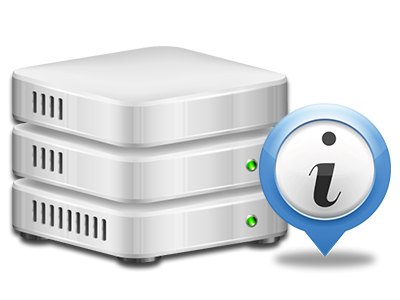Statistics Manager
The only location you need to go for all of your website stats
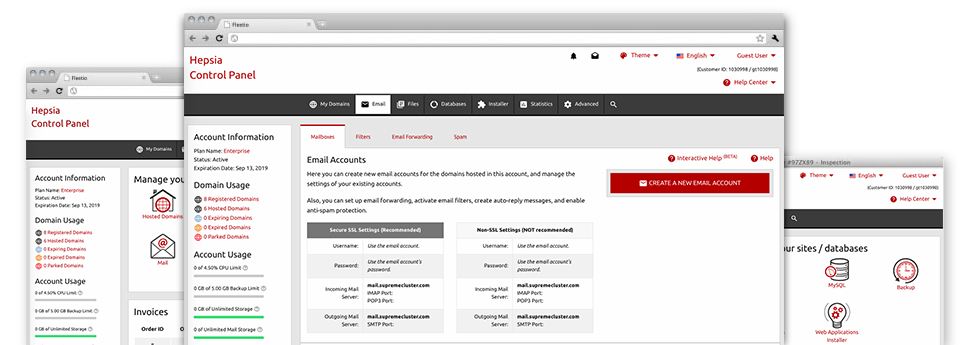
The well–rounded web analytics reports inside your Web Control Panel will enable you to watch virtually all actions on your website. You will get real–time details about the stress created in your account along with the website traffic they get on a per–hour, per–week and per–month base. You’ll also find information about our system as a whole including the physical IP address, the OS, the editions of PHP and MySQL and many more. All the information is classified in sections for you to locate it.
Server Data
More information regarding your hosting server
In the Server Specifics area of the Web Control Panel, you can get detailed information concerning the hosting server your shared website hosting account is located on. You can find out which is the Operating System, the actual IP address and then the existing Perl/MySQL versions, discover additional information for the running Perl modules and the incoming and outgoing mail servers, track the hosting server load, etcetera.
You’ll also get information about the PHP variation without needing to setup phpinfo files, etc.
Access & Error Logs
Immediately find any website effectiveness problems
The Access and Error Listings record data about the web server, including details about hosting server access as well as the kinds of problems spotted in the course of web server operation. You will find both forms of info on the overall performance of your websites in the Statistics Manager section of your Web Control Panel.
The access log records each of the text files, image files, movie files, etc. that others have demanded to view in your site, while the error log records all of the alerts and glitches the host has experienced since the log file was made.
Website Traffic Statistics
Look into the traffic to your website in the finest detail
From the web statistics applications included in the Good Web Business Hosting. Web Control Panel, you can check the customers on your site in the greatest detail. You can select in between 2 well–known statistics tools – Webalizer and Awstats, both of which make available to you in–depth information about the viewers to your website as well as the content they check out on a day–to–day, weekly and monthly principle.
It is not necessary to install anything at all beforehand to obtain site traffic details for your sites. Within the Traffic Stats section of the Web Control Panel, simply go to the data list for a given domain and get hold of the figures you’ll need for your website marketing strategies.
CPU Reports
Keep track of your sites’ server power load
The web server’s CPU is very important for the connection between the web site and its website visitors. The more sophisticated and resource–utilizing your web sites are, the more server assets and CPU time will be necessary. Through the CPU stats section, it will be easy to monitor which exactly site is consuming the majority of CPU allocations.
You should take steps to enhance your web sites in case the CPU usage limit has been arrived at. You can view detailed reports for each day and month as well as for a full year.