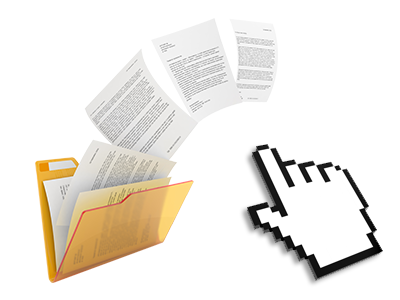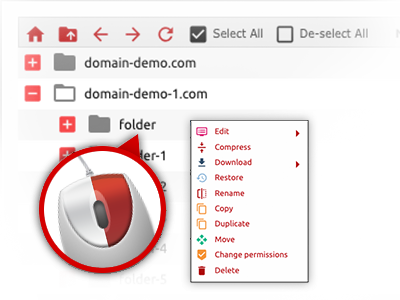The Good Web Business Hosting. File Manager
Online file managing performed professionally
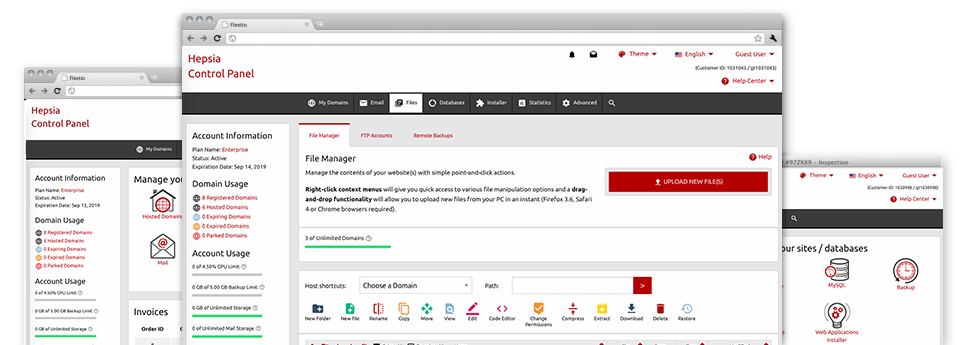
Applied as FTP client alternatives, web file managers have always been slow and poor in capabilities. Nonetheless, with the File Manager built in the Good Web Business Hosting. Web Control Panel, you will not only have a quick, intuitive and time and effort saving file managing client, but also an app that will make a 3rd party FTP application unnecessary. Take a look at some of the functions that we have integrated into our File Manager.
Drag–and–drop file uploads
Publish data files without trouble
Moving files between your computer and any of your webpages is now easy and quick, thanks to the drag–and–drop feature provided by the File Manager. You can drag files from your desktop computer or laptop and drop them in your Web Control Panel over a secure SSL connection. That’s it. It usually takes just a few seconds to publish a data file and slightly longer for any bigger data files and folders.
You don’t have to put in any third party software package or Internet browser plug–ins. The drag & drop functionality built into the File Manager works equally efficiently on all popular OS’s.
Right–click context menus
All file administration choices readily available
We have always given our best to make File Manager as intuitive as it can be, so you can easily make alterations for your files. In addition to the conventional control bar near the top of the webpage, we have also added right–click context menus with all the fundamental file administration choices. Click on a file or folder and pick the activity that you would like within the list that will appear.
You can rename, copy, move, download, edit, preview, archive, unarchive and delete any file or directory you choose with merely a click of the mouse. When you click a directory, it’s also possible to generate a new folder or file in it.
The right–click option is conveniently obtainable any time you choose different files or folders simultaneously.
Archive/Unarchive files
Take care of archives with merely a click of the mouse
The File Manager is designed with an in–built archive/unarchive option to assist you add large archives and extract them inside your hosting account in the blink of an eye. Any time compressing a file or directory, it’s possible to decide on the title for the archive which is to be created and its particular extension – .ZIP, .RAR or .TAR.GZ. Additionally, it’s possible to compress already present folders or files with simply a mouse–click.
The archive/unarchive solution available at the File Manager helps you to work with enormous files directly from your Web Control Panel. No need to employ any third party software such as an FTP client in an effort to upload a substantial file in your cloud hosting account or download any archive to your desktop.
Online file editors
The quickest way to modify your files
The File Manager helps to revise your files on the server without the need to download, adjust and re–upload them. You are able to change your files instantly on the Internet, by using Good Web Business Hosting.’s internal editors. Our company offers a code editor with syntax displaying for your .PHP or .JS files, a WYSIWYG editor for HTML files, along with a regular text editor for more experienced customers.
You can access every single file editor with the right–click contextual menus. All of the alterations produced to the files will be reflected quickly online – you can directly examine them inside the Internet browser.
A logical folder structure
All of your files structured with a user–friendly manner
When you’re working with a lot of web sites simultaneously, it is essential that you have every little thing structured. With many other File Managers, modifying a couple of websites inside the same hosting account can be extremely tricky. With our File Manager, you will see that it’s in fact pretty simple. Every single web site has its own folder, that you’ll straight away recognize, and all of the files related to the specific site are found there.
And to make things so much easier, you will find there’s a drop–down navigation from which you can quickly pick on which host you would like to work within the File Manager. Our smart system will take you there within seconds.
A user–friendly interface
Be in charge of your files with just a click
The Good Web Business Hosting. File Manager was made in such a way as to help you feel similarly to using the services of the file explorer on your personal computer. It is provided with an option to drag your files and to drop them with a desired area and indicates all of the available modification opportunities upon clicking the right mouse button. Furthermore, the tool features an inbuilt file preview option as well as other file editors to guide you revise your files instantly straight from your Web Control Panel.
Furthermore, we’ve listed a number of file management articles and how–to video clips to help you rather quickly find out how to make use of the tool.
Work with multiple files
Change multiple files simultaneously
It’s easy to handle a great number of files simultaneously employing the multi–selection ability of the Good Web Business Hosting. File Manager. All you have to do is simply hold down the Control key and click on the files or directories that you like to pick. If you need to pick a variety of files/folders in a row immediately, pick the first file/folder, press the Shift key and then click on the final file or folder in the collection.
When you have selected the wanted files/folders, you may either drag them to a specific spot, or implement diverse actions to them when using the right–click context menu or maybe the buttons at the top of the file table.
1–click password protection options
The easiest way to take care of your details
Password protection is the foremost path to control the a chance to access an important section of your website you don’t want to be exposed to everyone. For instance, this could be a safe members’ place or even a place with copyrighted information that you would like just selected people to view.
In the File Manager you can actually password–secure your site or a particular folder within it with a click of the mouse. Just right–click a directory, select Password Protection and specify the user name and then security password. You don’t have to address .htaccess files as well as to try to make any additional adjustments. From now on, merely the visitors which have your username and pass word will be able to access your website.