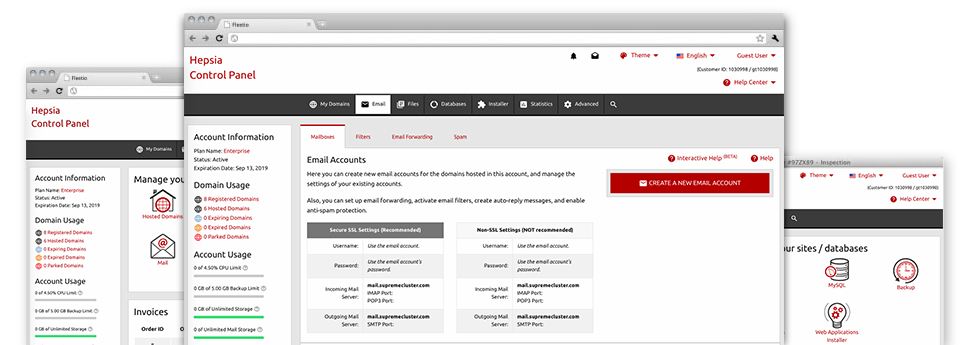Even though managing e–mail messages generally is a rather simple task, handling the mailboxes for your website could be a cumbersome process. If you don’t have an easy to use user interface, just like the Email Accounts Manager to help you to get the job done. It has a considerable amount of inbuilt effective tools that will help perform elaborate jobs in just a few mouse–clicks. Check out everything that the Email Accounts Manager can do to suit your needs!
Anti–Spam Protection
Get rid of spam with a click
Through the Email Accounts Manager of the Web Control Panel, you can easily manage junk messages. The designed anti–spam tool filters arriving e–mail messages and you can now modify its degree of command with simply a mouse–click. You may as well indicate an alternative degree of spam defense for every email account.
There are two basic ways in which our system handles messages flagged as spam. You can select if a spam email has to be deleted, or sent to a specific mailbox.
Email Forwarding
Route messages from a single email address to another one
Good Web Business Hosting has made it so simple if you want to forward email messages from one mailbox to another within your shared website hosting account. All you should do is pick the e–mail account to which you want to forward and then fill in the desired mailbox to which you would like all the messages to be delivered to.
You may as well allow a copy of each forwarded message to be left in the email account you have forwarded.
Email Filters
Set your mailbox in order
With the Email Accounts Manager of one’s Web Control Panel, it is really very easy to set up different e–mail filters. All you should actually do is select the key words that’ll be used to filter messages and precisely where the filter should look for them (subject, body, etc.) and then choose the steps that’ll be applied to the filtered e–mail messages.
Email Protection
DomainKeys as well as SPF security for your email address
Protection is among our major concerns. And this includes your email messages. All mailboxes are safeguarded by default by DomainKeys, a service also applied by Yahoo, AOL and Google. It represents a straightforward approach to connect the sender’s web address with the email message.
SPF (anti–spoofing) protection can be described as a service which impacts all of the mailboxes under a specified domain. It serves to forestall ’email forging’ – in other words mailing e–mails from a mailbox not created within your server.
Email Auto–Configure Solution
Create an e–mail address on your personal computer with a mouse–click
If you check your e–mail account from your laptop computer or personal computer, you almost certainly make use of an e–mail client. To save you the challenges of having to manually add each and every new mailbox to your mail client, we have designed clever ’auto–configure’ files. Just download the file and open it with your mail app – this will quickly configure your a mailbox inside your preferred desktop client.
We have got auto–configure files for: Mozilla Thunderbird, Mac Mail, Outlook and also Outlook Express.
Webmail
Access your email address by using an Internet browser
With the webmail software tool included in the Web Control Panel, you can access your e–mail accounts through any Internet–connected device across the globe! Using the webmail address which we provide you with, it’s possible to sign in to all of your mailboxes created in our servers with the help of virtually any web browser you have at hand.
There is also a different way to access your e–mail accounts online. Simply log into the Web Control Panel and inside the webmail section, opt for the mailbox you wish to access and click on the RoundCube icon. This will instantaneously log you in your email address without having to share any sort of logon info.